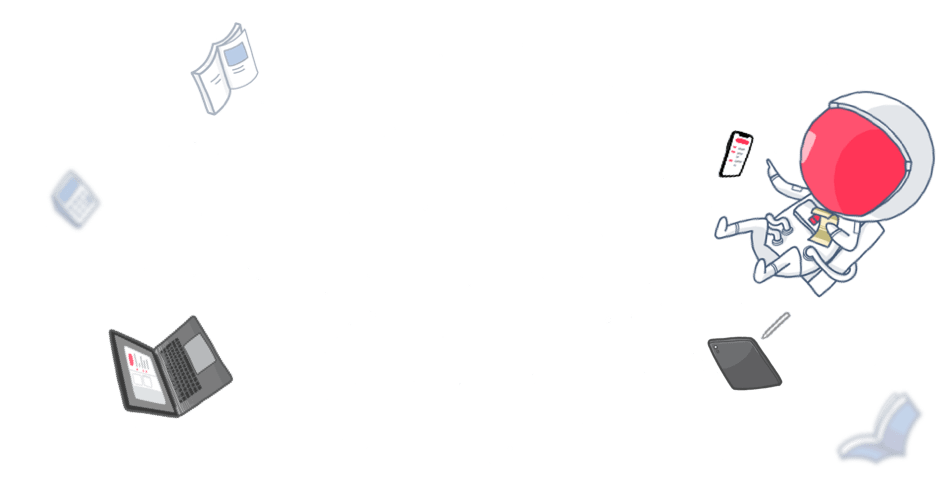Using the Highlight tool is an effective way to make the most of your notes.
Highlighting key parts of your notes makes them more attention-grabbing, thus allowing you to review the most important information more quickly. You can also use the Highlight tool to colour-code your notes, to help organise information more effectively for a presentation, and much more.
The Ideal Tool for Students
Revision can be an arduous task if you’re not doing it properly, but highlighting the most important points in your notes and colouring them bright can make revising for tests more fun and even help you remember more of what you learn.
Colour is a powerful stimulus that enables the brain to process and retain information more easily, so it makes sense that highlighting your notes is a scientifically-proven way to improve memory and recall. In fact, the selection, combination, and association of different colours helps make information more digestible and enhances retention. That’s why we provide four vibrant shades of luminous markers.
Using the Highlight Tool for Work Notes
Meeting notes can get messy very fast when everyone is trying to get ideas out of their heads – we’ve all been there. That’s why you need to organise your notes following initial note-taking, and the Highlight tool is perfect for that.
The Highlight tool is not only great for accentuating key points, it can also be used to colour-code your work notes (e.g. to-dos in blue, deadlines in green), which makes it much easier and quicker to find the information that you need later.
A Must-Have in Your Presentation Kit
Highlighting is a great way to supplement presentation preparation, too.
To use this technique, simply read through your presentation material and decide what top takeaways you want your audience to have at the end of the presentation – they may be…
- A quote
- A reference
- A statistic
- A specialised term
- A summary of an important idea
Applying highlights wisely and sparingly to these types of information can help you recognise and remember key points, making preparing for a presentation much more effortless.
How to Use the Highlight Tool
Here’s how you can use Noted’s Highlight tool to optimise your notes on various operating systems.
iOS
To highlight:
- Select the part you want to highlight: you can either double-tap a single word or hold and drag over multiple words.
- Tap the Highlight tool on the toolbar.
- Choose the colour you want.
To erase highlighting from part or all of a document:
- Select the highlighted part you want to clear: you can double-tap if it’s a single word, or hold and drag if the part contains multiple words.
- Tap the Highlight tool on the toolbar.
- Choose ‘no colour’.
To undo recent changes:
Select undo to revert the change.
macOS
To highlight:
- Click the Highlight tool on the toolbar.
- Choose the colour you want.
- Double-click to select a single word you wish to highlight, or hold and drag to highlight multiple words.
To erase highlights:
There are a couple of ways you can erase highlights. If the highlights you wish to remove are recent, you can simply use the shortcut Command+Z, otherwise you can follow the steps below:
- Click the Highlight tool on the toolbar.
- Choose ‘no colour’.
- Double-click to select a single highlighted word you wish to clear, or hold and drag to select multiple words.
Tip: Select a portion of a word to automatically highlight or dehighlight the entire word.
Make Noted a Highlight in Your Note-Taking Strategy!
The highlight tool is completely FREE to use on Noted so download the app today and add some colour to your notes!
Show us how you use the highlight tool to make your notes more personalised and effective – tag us on Instagram or Twitter. Don’t forget to sign up for our newsletter too!