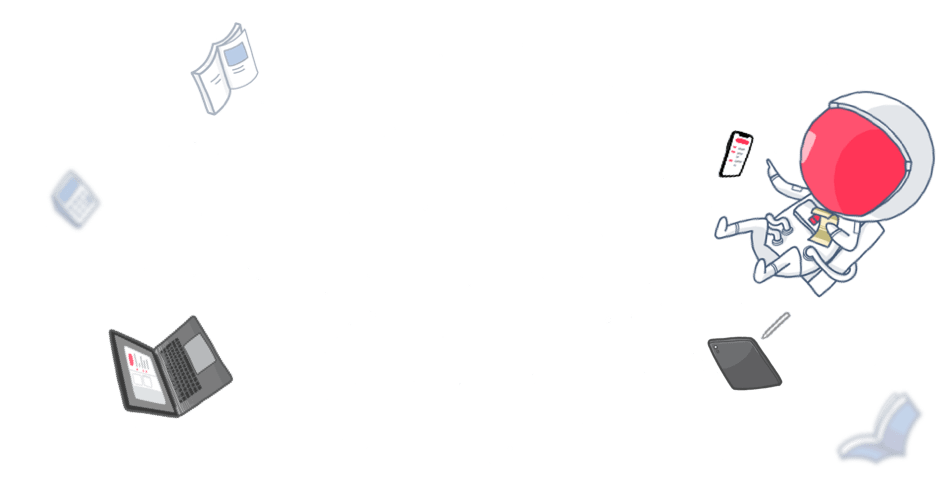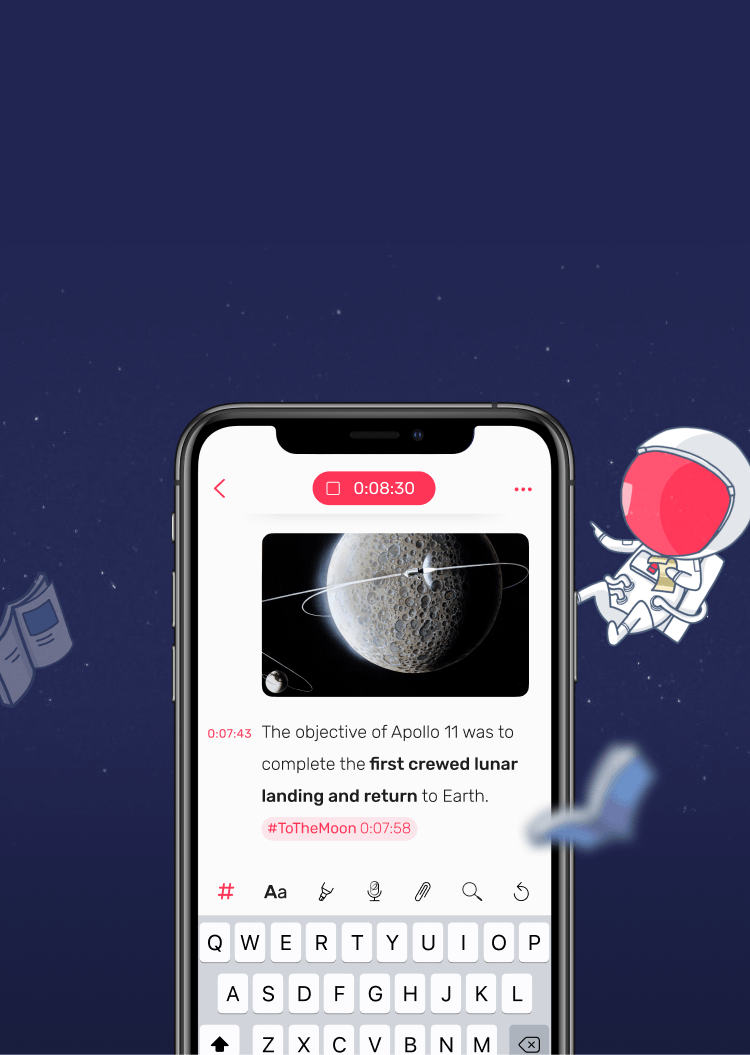Can't find the answer you're looking for? Don't worry we're here to help!
Contact UsRelated Articles:
Tags:
The visually impaired community is a vital part of our Noted family, inspiring us to ensure our app is accessible to users of all abilities.
In our commitment to inclusivity, we have taken extensive measures to ensure every element within Noted is properly labeled. This enhancement allows VoiceOver users to navigate the app smoothly and utilize its features effectively.
How to Enable VoiceOver
- iOS
- macOS
1. Go to Settings.
2. Select Accessibility.
3. Choose VoiceOver.
4. Toggle VoiceOver to ‘on’
1. Click on the Apple menu () at the top left corner of your screen.
2. Select System Preferences
3. Click on Accessibility
4. Choose VoiceOver from the options
5. Check the box to Enable VoiceOver.
Can't find the answer you're looking for? Don't worry we're here to help!
Contact Us