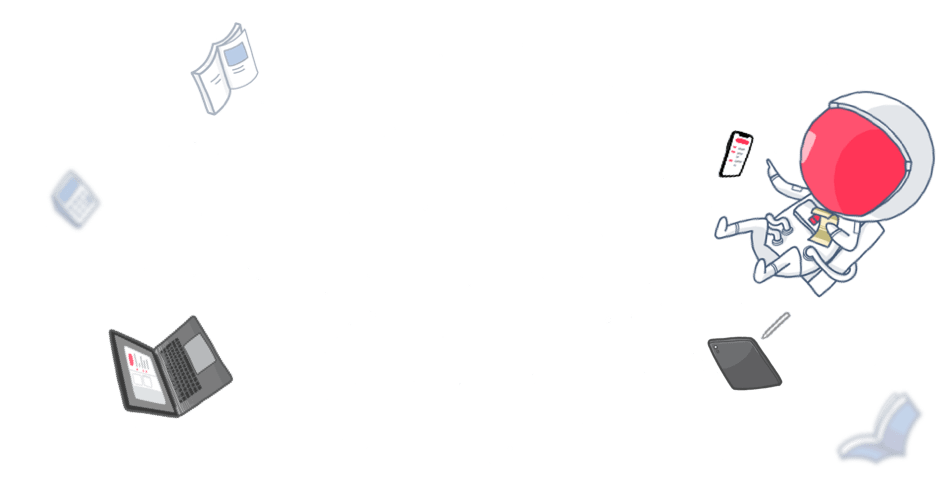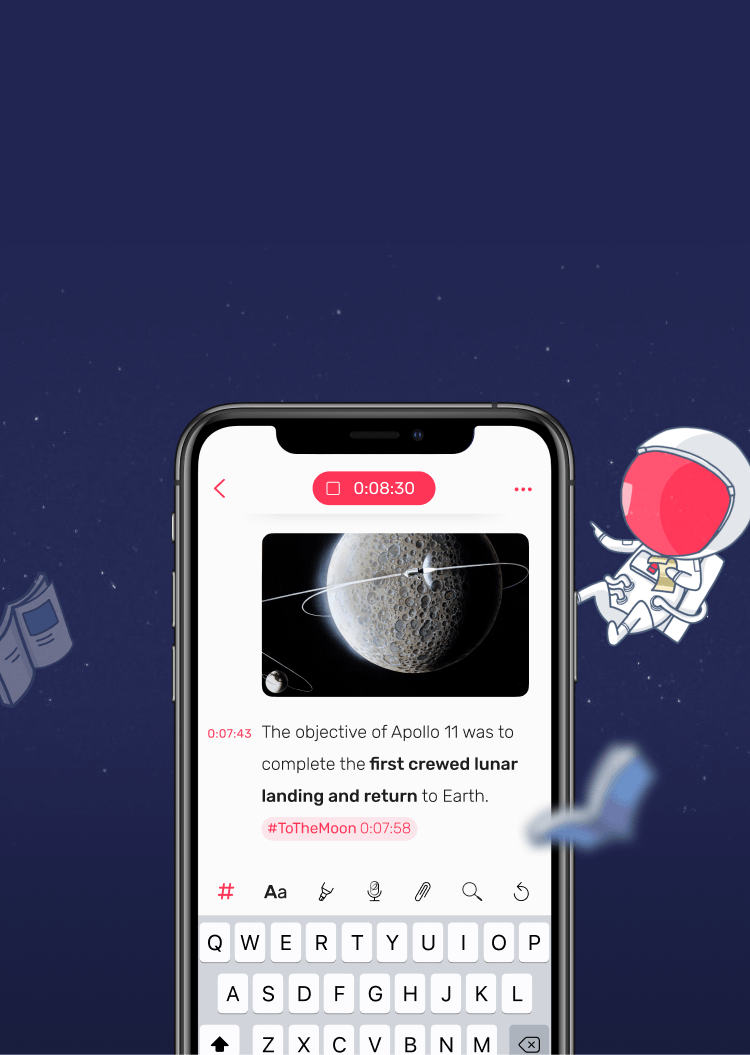Can't find the answer you're looking for? Don't worry we're here to help!
Contact UsRelated Articles:
Tags:
A time stamp is a point in time that connects the word you type to your recording, marking the moment in your audio where every note is taken. You can tap or click on time stamps and instantly jump to those important interview questions or key concepts in a lecture in the recording.
Edit or Remove Timestamps
Mistimed timestamps bugging you? Don’t worry, here’s how to quickly update it and keep every timestamp perfectly in sync with the recording:
1. Long press on a timestamp (right-click on Mac).
2. Select ‘Edit timestamp’, or ‘Remove timestamp’ if you no longer need it.
Turn On or Off Timestamps
Sometimes you might want to focus only on note-taking, in which case you can turn off timestamps and hide the gutter to give you more space to work on. Here’s how:
- iOS
- macOS
Accessing Note Settings:
1. Tap the ⋯ button in the top right corner of the screen
2. Select ‘Note Settings’ from the options at the bottom.
3. Toggle off the switch next to ‘Always show time stamps’
Accessing Settings:
1. While in the Notebooks view, tap the ⚙️ icon in the top left corner.
2. Navigate to ‘General’ and toggle off the switch next to ‘Always show time stamps’.
Note: When the gutter is hidden, timestamps appear in the top right corner of the editor page for easy reference during note review.
To reveal timestamps, tap and pull to the right on the editor page.
1. Open Settings.
2. In the General tab, locate ‘Note editor’ and untick ‘Show time stamps’.
Adjust Time Offset
You may not always be quick enough to jot down an important piece of information down when it comes up, that’s when Time Offset comes in really handy.
It gives you better control over how far back in the recording you want to index a note when you type it, so you’re not constantly trying to keep up with the time stamps.
- iOS: Settings > General > Time tag offset
- macOS: Settings > Record > Time tag offset
Retain Timestamps When Deleting Recordings
You can remove an audio or video recording without losing the timestamps.
Simply toggle ‘Remove timestamps’ when removing recording from a note. Please note that this feature is currently only available on iOS.
Can't find the answer you're looking for? Don't worry we're here to help!
Contact Us